How to use Microsoft’s Copilot AI
As AI starts dominates the technology landscape, it becomes more and more appealing to give the software a try, however it can be somewhat intimidatin

If the light on your Cox home WiFi router is blinking blue, it could indicate an issue with your home network connection. A steadily or intermittently Cox router blinking blue often means your router is trying to reconnect or re-establish a connection.

In this article, we’ll explain what a blinking blue light on a Cox router typically means, go over some common causes, and provide steps you can take to troubleshoot and potentially resolve the issue. We’ll also answer some frequently asked questions about blinking router lights. By the end, you’ll have a good understanding of this potential network problem and how to get your connection back up and running smoothly.
Most Cox routers have multiple LED indicator lights that communicate the status of different functions and connections. The blue light specifically relates to the WAN (wide area network) port connection, which is the internet connection between your router and the Cox network.
A blinking blue light generally means one of two things:
So in summary, a blinking blue light implies the router is having trouble maintaining a stable internet connection through the WAN port. It’s actively trying to re-establish that outside line of communication.
There are a few main reasons why your Cox router’s blue light may be blinking instead of staying solid:
Check that the Ethernet cable running from your Cox modem/gateway to the WAN port on your router is securely plugged in at both ends. Loose or damaged cables can disrupt the connection. Try replacing the cable if it looks worn.
Power blips, weather events, or other network issues on Cox’s end could temporarily knock your connection offline. Wait a bit to see if it resolves on its own.
If you’ve made any manual routing configuration changes, there could be a conflicting setting preventing an internet connection. Reset the router to defaults to rule this out.
Over time, routers can develop internal hardware/firmware issues that impact connectivity. An OS/firmware update may help, or the router may need replacing if it’s several years old.
Nearby cordless phones or baby monitors operating on the 2.4GHz spectrum can interfere with WiFi signals. Move the router away from potential interference sources.
Identifying the root cause helps determine the proper troubleshooting steps to get your connection back to normal. Let’s review some solutions.
Here are some recommended actions to try in troubleshooting order:
Power cycling resets devices and clears any temporary glitches. Unplug the modem from power for 30 seconds, then do the same for the router. See if the blue light stays solid after rebooting.
Physically examine the connections from modem to router to ensure cables are fully plugged in without any looseness, breaks or kinks that could disrupt the signal. Tighten or replace as needed.
Swap out the Ethernet cable going to the WAN port with a new cable to rule out any cable fault issues. You can also directly connect a computer to test cable integrity.
If restarting and recabling don’t work, call your Cox support line to report the outage. Their network operations team can check for status issues or send a technician if an line problem exists.
Log into your router’s administrative menu and check if a newer firmware version is available. Installing updates can patch connectivity bugs and improve stability over time.
As a last resort, perform a full reset which clears all settings and restores default configuration. Log in and set up the network fresh to rule out any lingering configuration conflicts.
Being methodical in following troubleshooting steps will help determine where the issue originates so it can be properly addressed and fixed. Now let’s discuss some commonly asked questions.
A: Green typically means your local wireless network connection is active. Orange/amber usually indicates data transfer activity or WLAN connectivity issues. Red commonly signals an error requiring attention. Refer to your router manual for light code meanings.
A: Possibly, but it depends on the underlying cause. Simple resets, recabling or firmware updates often resolve intermittent blinking. If an internal hardware fault exists, a router replacement may be needed. Working through troubleshooting can help diagnose if/how it can be repaired.
A: Yes, briefly power cycling the modem/router will cause any connected devices like computers, smartphones, smart TVs etc. to temporarily lose their internet connections as the network reboots. Connected devices will normally automatically reconnect once the router establishes a solid WAN connection again.
A: It can be during the setup process as the router establishes its first connection to the internet and configures itself. As long as the light turns solid blue within a few minutes, it’s not necessarily cause for concern during initial power-on. But ongoing blinking after setup is complete usually indicates a problem.
A: Yes, if restarting and troubleshooting steps don’t resolve the blinking within 30 minutes to an hour, it’s a good idea to contact Cox support at that point. A prolonged blinking state typically means there is an internet connectivity issue on their network side that may require their assistance to diagnose and repair.
Hopefully this comprehensive breakdown of what a blinking blue light on a Cox router signifies and steps to troubleshoot has helped provide insight into this potential home network issue. By methodically working through resets, cable checks, firmware updates and other solutions, you can usually pinpoint and resolve the root cause. Don’t hesitate to contact Cox if problems persist after thorough testing. Addressing connection glitches quickly helps maintain a smooth and reliable internet experience at home.

As AI starts dominates the technology landscape, it becomes more and more appealing to give the software a try, however it can be somewhat intimidatin
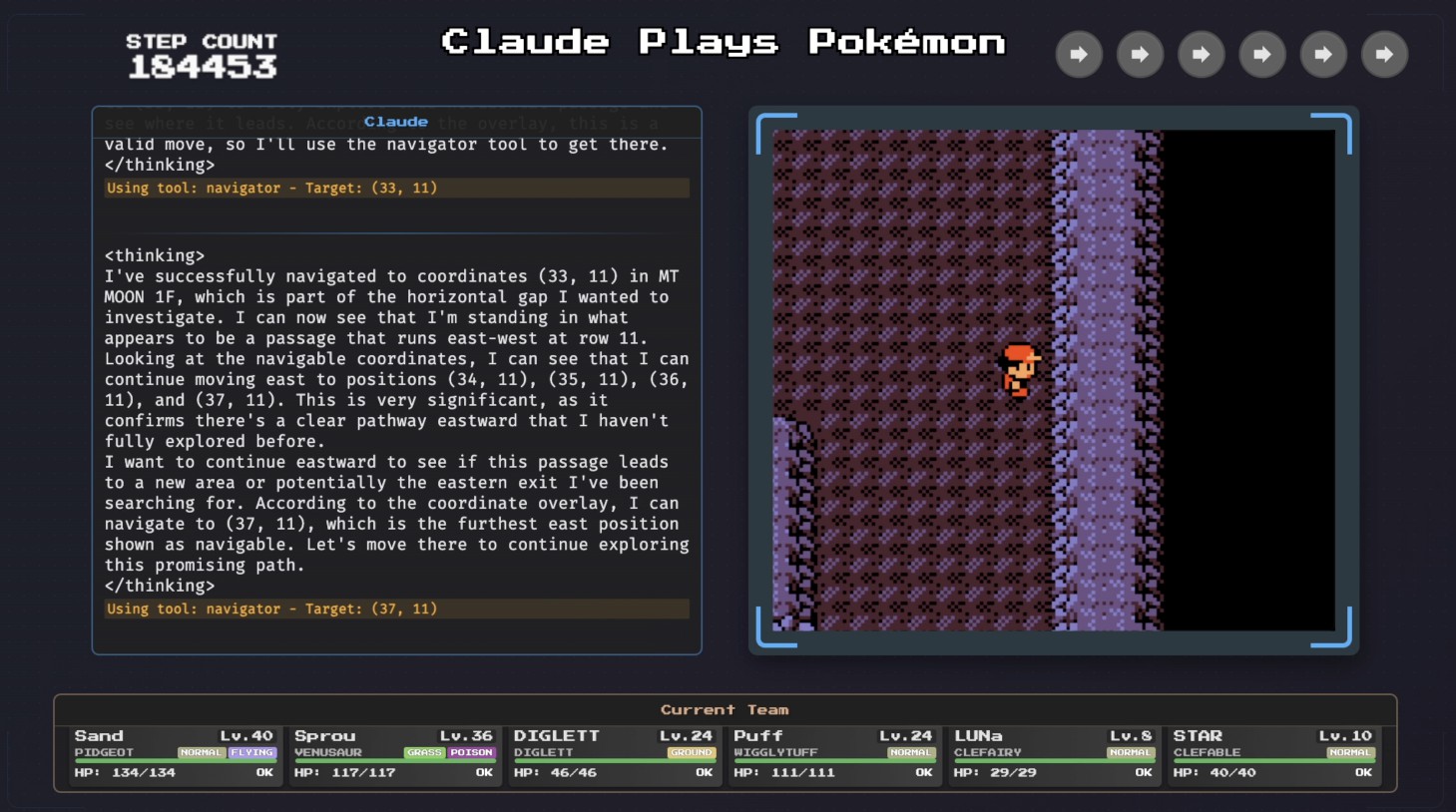
As AI tools improve, we keep getting encouraged to offload more and more complex tasks to them. LLMs can write our emails for us, create presentations
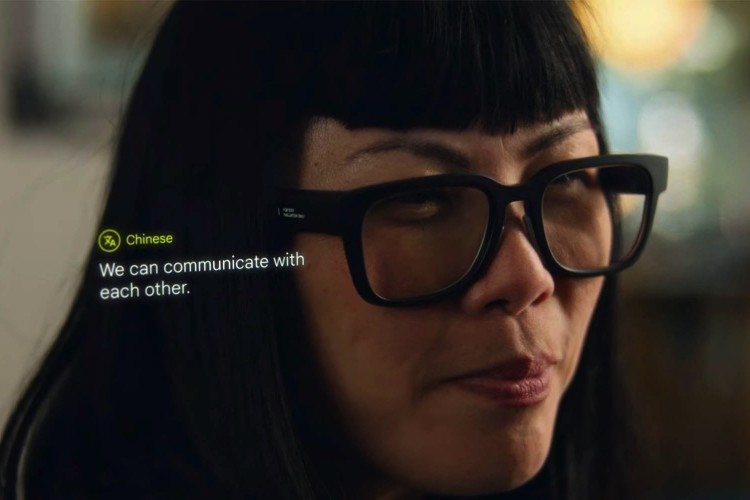
Samsung’s Project Moohan XR headset has grabbed all the spotlights in the past few months, and rightfully so. It serves as the flagship launch vehicle
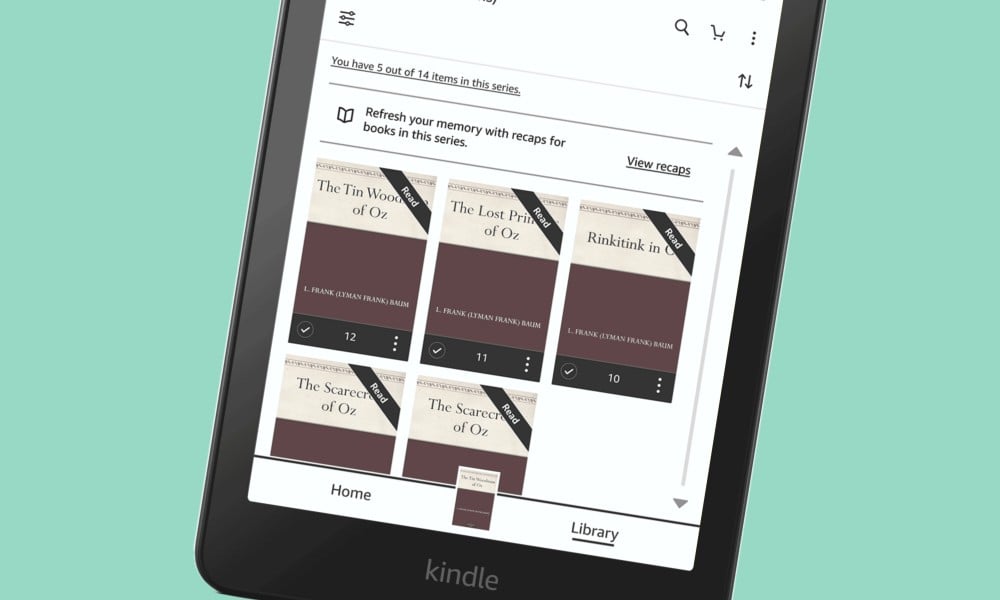
Amazon is taking some inspiration from the TV shows available on its Prime Video streaming platform, and porting it over to Kindle e-readers to keep u
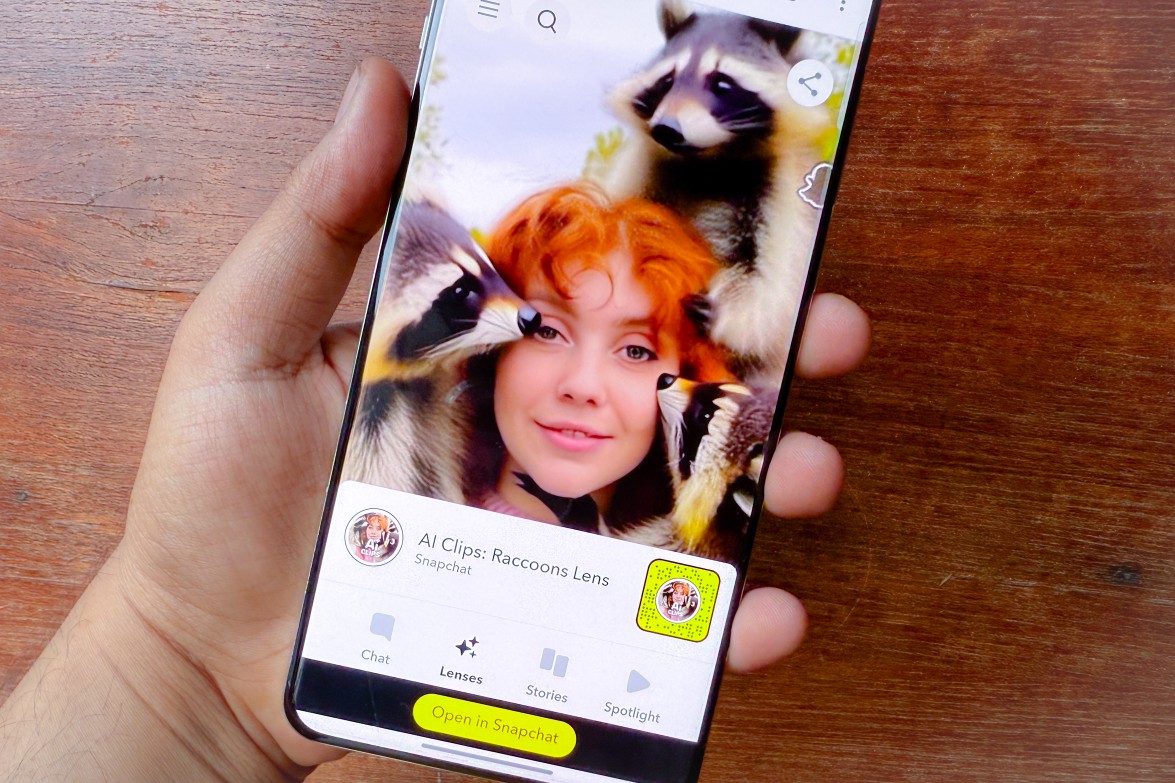
Snapchat is bringing generative AI videos to its social platform. The company has today introduced what it calls Video Gen AI Lenses, which essentiall

Apple has lately focused on giving the AirPods more of a wellness-focused makeover than hawking them as plain wireless earbuds. Late last year, the Ai
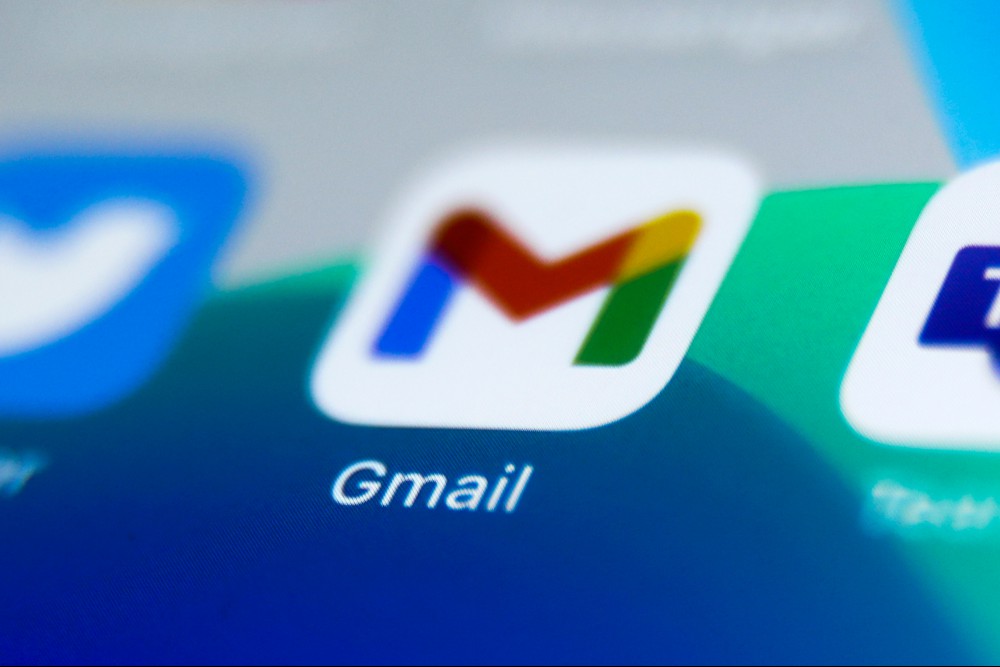
Finding relevant information on Gmail can be a daunting task, especially if you have a particularly buzzy inbox. Right now, the email client uses a se
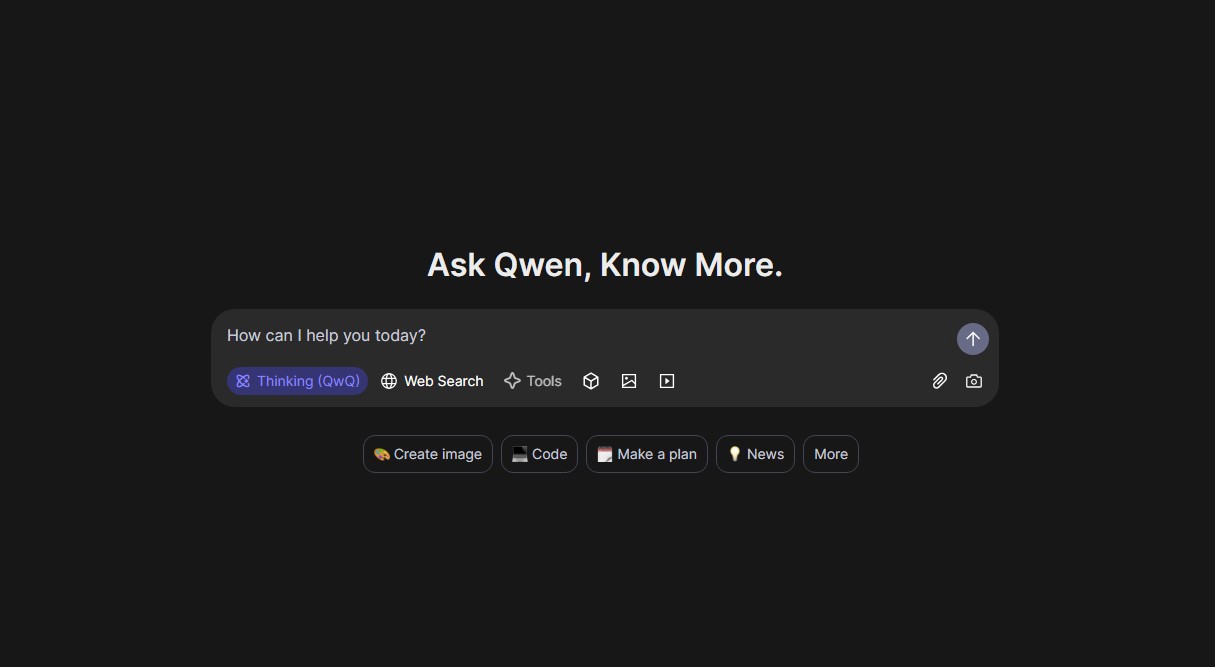
Alibaba has just unveiled its latest reasoning model, and it seems that DeepSeek and OpenAI might have something to worry about — at least if all of A
We are a comprehensive and trusted information platform dedicated to delivering high-quality content across a wide range of topics, including society, technology, business, health, culture, and entertainment.
From breaking news to in-depth reports, we adhere to the principles of accuracy and diverse perspectives, helping readers find clarity and reliability in today’s fast-paced information landscape.
Our goal is to be a dependable source of knowledge for every reader—making information not only accessible but truly trustworthy. Looking ahead, we will continue to enhance our content and services, connecting the world and delivering value.